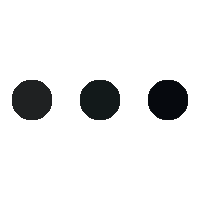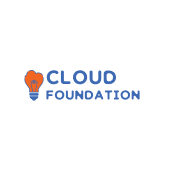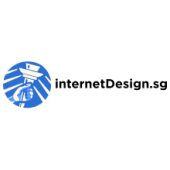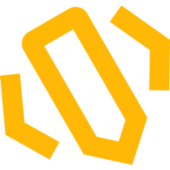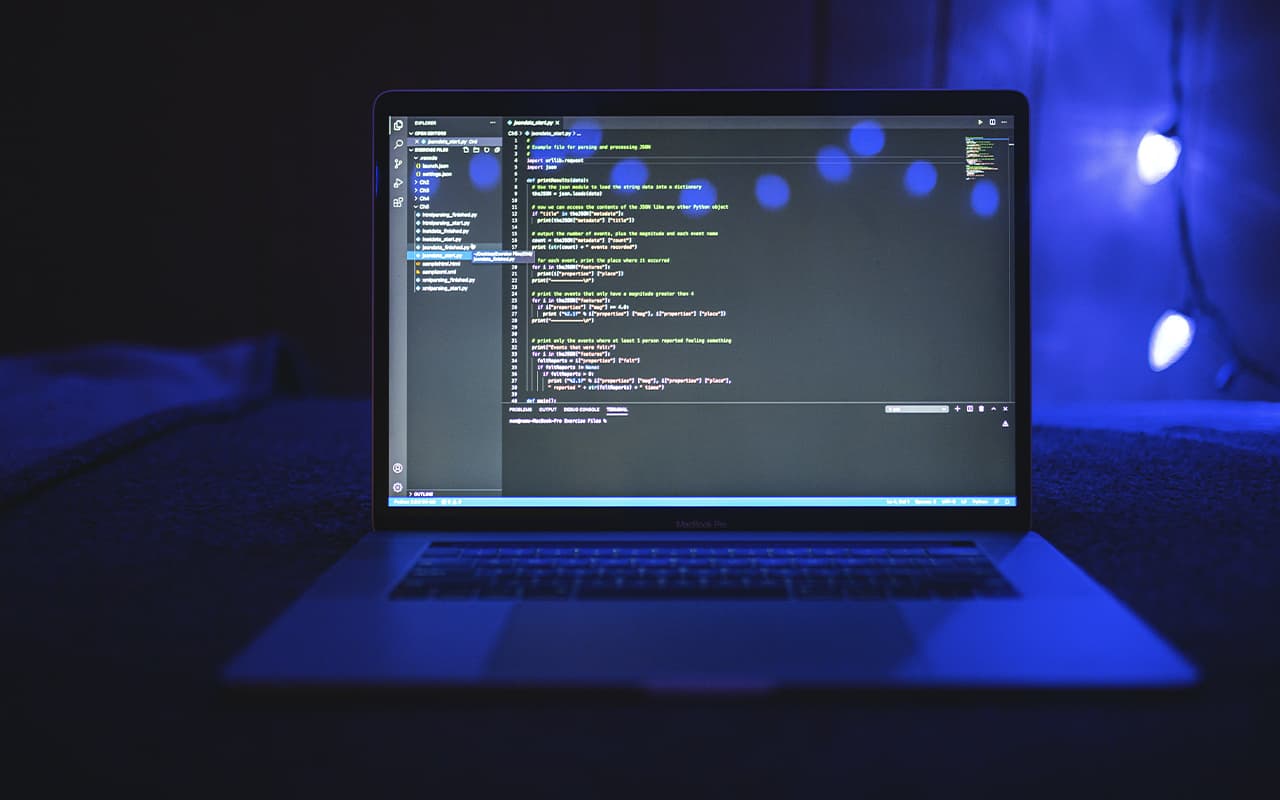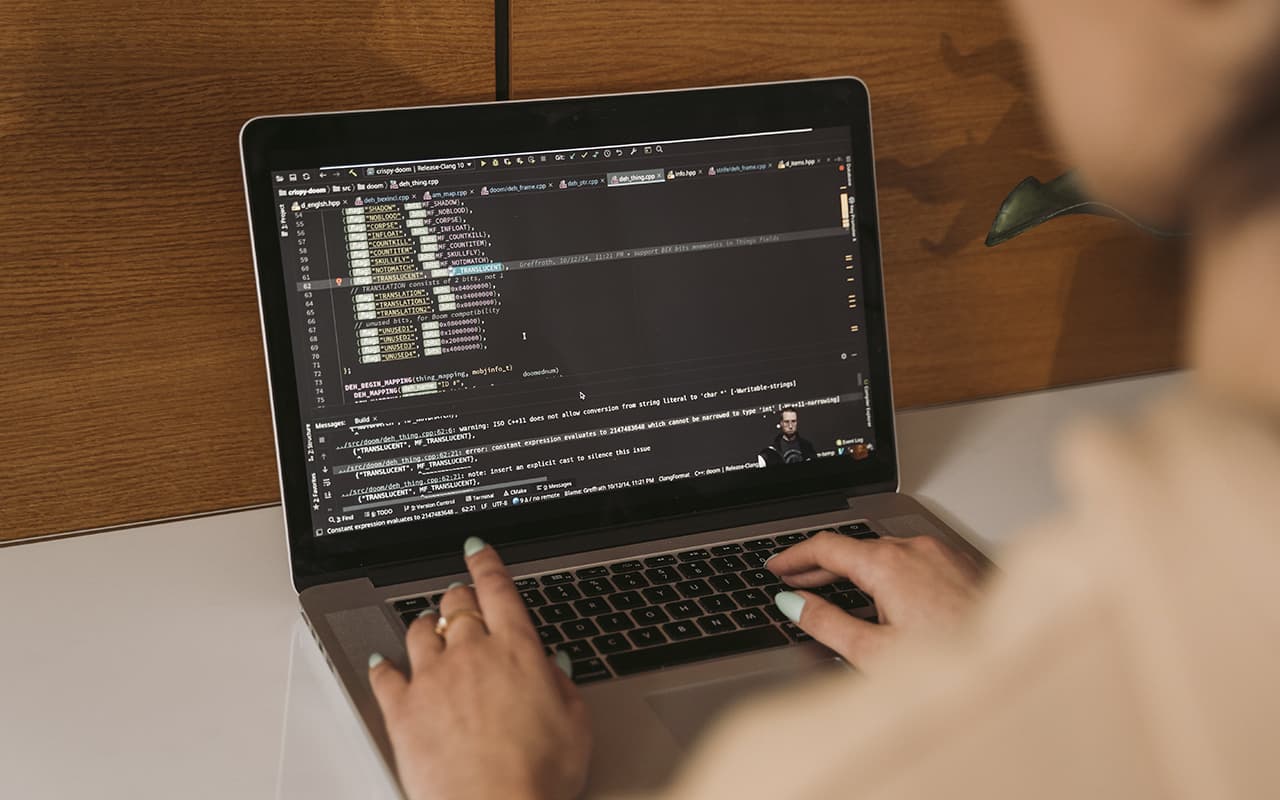Who we are
About
Life is too short to work in a boring job with no prospects. We believe that everyone is capable of building a career in IT - having a stable income, working a convenient schedule, and growing rapidly. In our courses, you can learn a new profession from scratch to start…
Companies that supported us
+
Practical Tasks
+
Project Courses
+
Hours of Video Lessons
+
Expert Instructors
Our Basic Courses
Java Pro
Java programs are used by more than 3 billion devices in the world, and Java is used to implement web…
Java developer
It is important for us that people from all over the world have access to a world-class education that will…
Java Start course
We decided to create our own course, in which we can limit ourselves to only what is absolutely necessary. To…
More Courses

Java Spring course
Java is one of the most popular programming languages in the world. It can be…

Java Soft skills
To get ahead of the other juniors, we'll improve your soft skills, career skills, and…

Java Enterprise
In the course, students will develop individual components as part of a complex module under…
Our Team

Antonio Eaton

Richard Gibson

Jerry Quick
Our Blog
Why Learn Java Programming?
Java remains one of the most popular and versatile programming languages in the tech world, utilized by over three billion devices globally. Learning Java can open doors to a variety…
How easy is it to learn how to program in Java?
If you are new to Java development, your concerns are understandable. So how easy is it to learn Java? This question is somewhat subjective in nature, but personally I would…
How does Java work?
As explained earlier, Java is a multi-platform language. This means that it can be written for one OS and run on another. How is this possible? Java code is first…
When was Java created?
Java was invented by James Gosling in 1995 while he was working at Sun Microsystems. Although Java quickly gained popularity upon its release, it did not start out as the…
Java Spring course
Java is one of the most popular programming languages in the world. It can be used to create both simple mobile applications and complex corporate software systems. It is for…